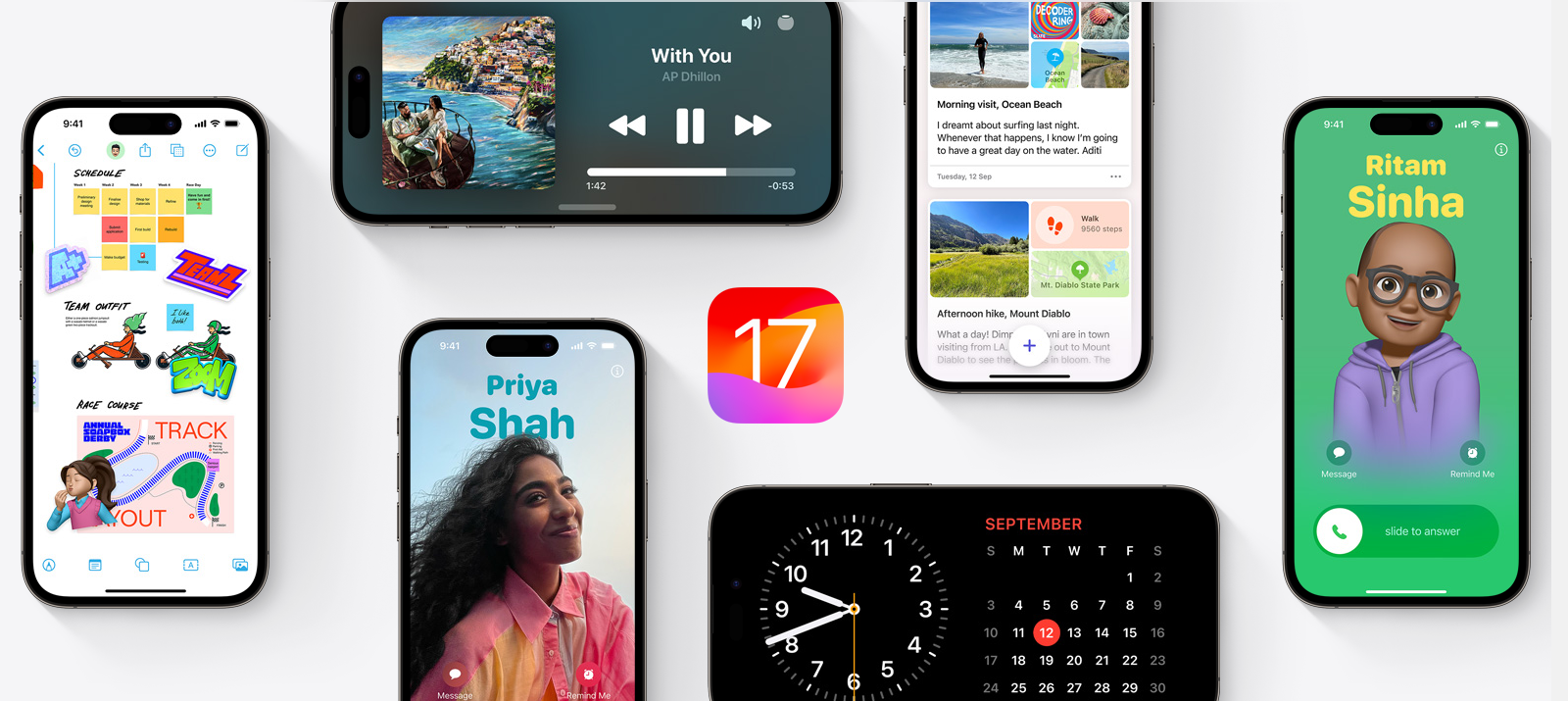
Apple has started rolling out iOS 17.1 update for supported iPhones. The software update brings new features in the Apple Music app, AirDrop, and StandBy mode, and more. Below are the details:
AirDrop over internet
The update brings a new ‘Out of Range’ option under the AirDrop section in settings which can be selected if the user wishes to transfer files over cellular data. It essentially means AirDrop transfers can now be completed over cellular data or Wi-Fi connection, if users walk out of AirDrop range after initiating the transfer.
Apple Music
iOS 17.1 brings a new lock screen widget for Apple Music, which allows users to add songs, albums, artists and playlists to favourites directly from the “Now Playing” widget on the lock screen. The recommended music also gets an improvement after taking favourite tracks into account.
Apple Music playlists get more customisation options, including colour-matched artwork with gradient effect.
StandBy
A new ‘Display’ section has been added to the StandBy menu in settings that offers more customisation options for the users, including auto screen turn off timer. The Night Mode option has also been relocated in the StandBy section with iOS 17.1 update.
Action Button
Apple has improved the Action Button function, which is available on the iPhone 15 Pro models. With iOS 17.1, the action button would not work for Camera, Flashlight, Voice Memo, Focus and magnifier functions, if the phone is in pocket. This is added to help users avoid accidental triggers. Actions such as Mute function can still be activated while the iPhone is inside a pocket by long pressing the Action Button.
Other features
Other features in iOS 17.1 update includes flashlight indicator for the Dynamic Island, support for Nintendo Switch N64 Controller, renamed ‘Reading Now’ section in the Books App to ‘Read Now’.
iOS 17.1: Compatible iPhones
iPhone 15
iPhone 15 Plus
iPhone 15 Pro
iPhone 15 Pro Max
iPhone 14
iPhone 14 Plus
iPhone 14 Pro
iPhone 14 Pro Max
iPhone 13
iPhone 13 mini
iPhone 13 Pro
iPhone 13 Pro Max
iPhone 12
iPhone 12 mini
iPhone 12 Pro
iPhone 12 Pro Max
iPhone 11
iPhone 11 Pro
iPhone 11 Pro Max
iPhone XS
iPhone XS Max
iPhone XR
iOS 17.1: How-to check, download, and install
Go to Settings.
Tap on General settings and go to the ‘Software Update’ section.
If the update is available, the iPhone will show the option to ‘Download and Install’. Tap on it to begin the process.
Once the download is complete, you will get the option to update immediately, install later or ‘Remind Me Later’
You can tap on ‘Install’ to update immediately or choose other options according to your convenience.
If prompted, enter your pass-code to proceed.






